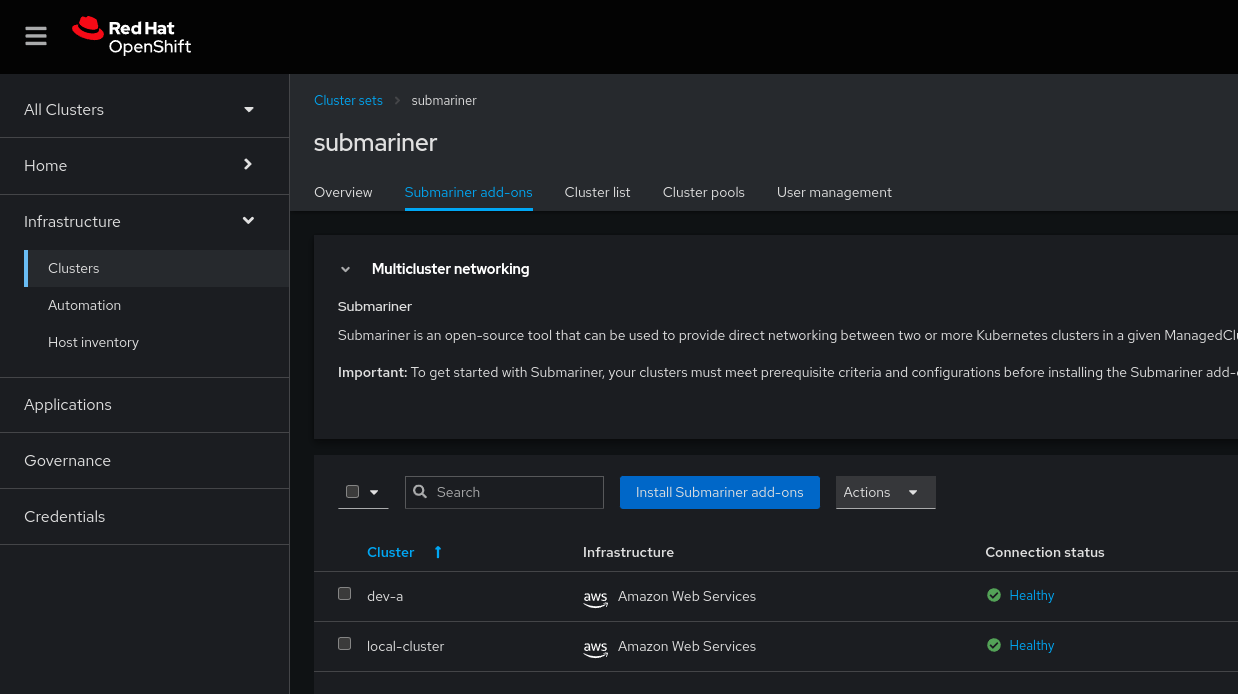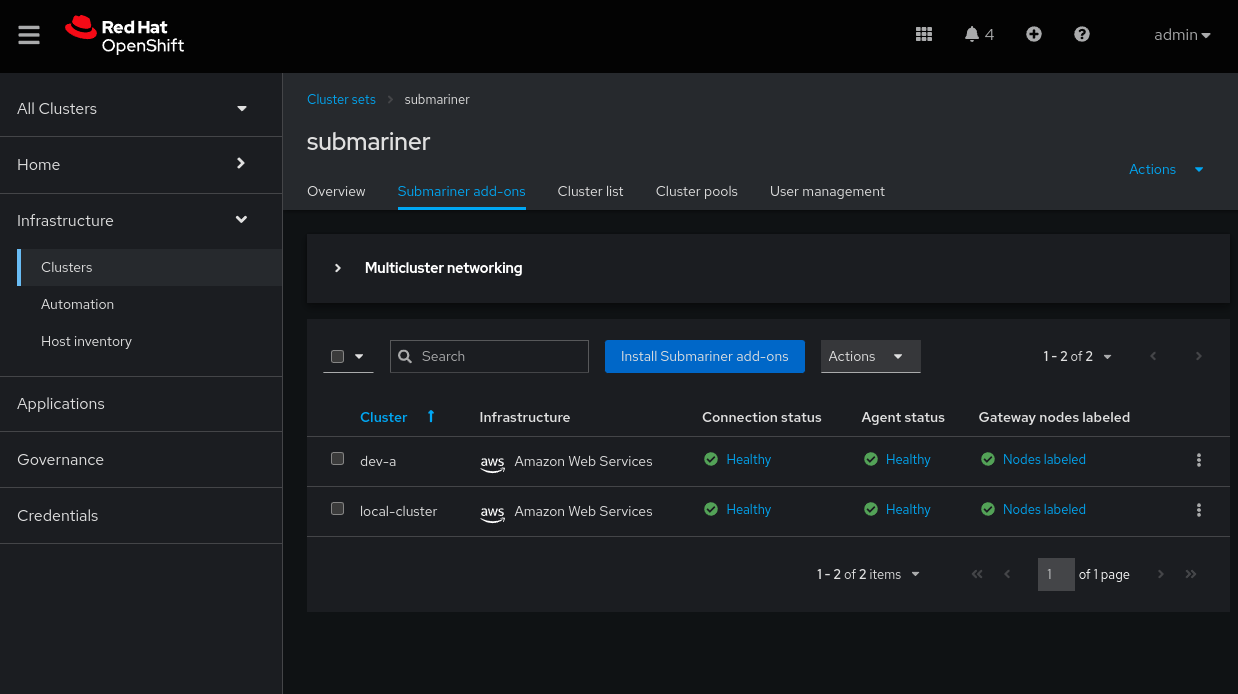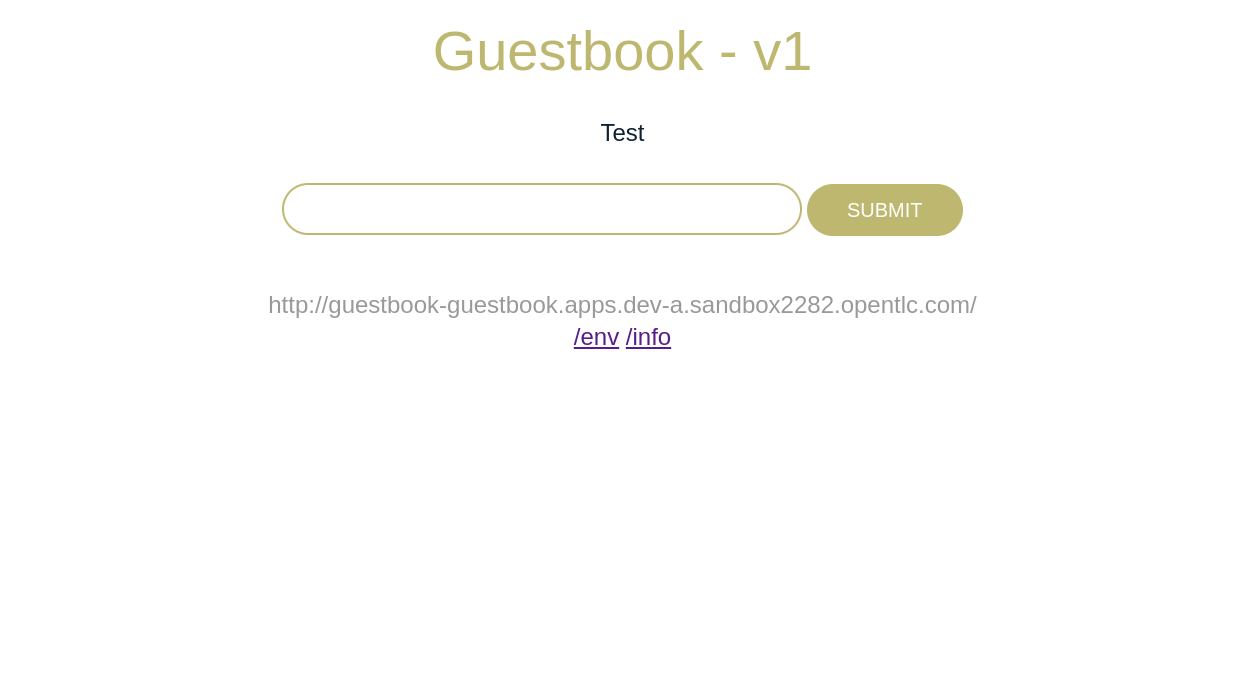Progressive cloud migrations with Submariner
- Pre-requisites
- Step 1 - Create submariner cluster set
- Step 2 - Install submariner addons
- Step 3 - Verify connectivity
- Step 4 - Deploy application
- Step 5 - Migrate app frontend
This is a short demo I gave during an episode of the "APAC Hybrid Cloud Kopi Hour (E05) | Managing Kubernetes Clusters in a Hybrid and Multi-Cloud World" live stream.
The demo covered using the networking magic of Submariner to create secure tunnels for east/west traffic between our two clusters for the purpose of exposing services from one cluster to another. The demo use case I covered was a progressive migration, where we have a two tier application that we want to migrate to another cluster while still allowing access to datasources that exist on the initial cluster.
You can watch the full stream below:
Pre-requisites
The setup for this talk assumes you already have two distinct kubernetes clusters running and are orchestrating those with Red Hat Advanced Cluster Management the distribution of Open Cluster Management supported by Red Hat.
In my case for this demo I have two OpenShift clusters running in Amazon Web Services.
Additionally the steps below assume you have the oc command line utility installed and are already logged into the hub cluster.
Step 1 - Create submariner cluster set
Our first step is to login to Red Hat Advanced Cluster Management and create a new ManagedClusterSet. This is the logical grouping of clusters that we will use to define which clusters to install and run Submariner in.
This can easily be created through the Red Hat Advanced Cluster Management user interface by navigating to Infrastructure > Clusters > Cluster sets > Create cluster set.
Alternatively apply the yaml below:
apiVersion: cluster.open-cluster-management.io/v1beta2
kind: ManagedClusterSet
metadata:
annotations:
cluster.open-cluster-management.io/submariner-broker-ns: submariner-broker
finalizers:
- cluster.open-cluster-management.io/managedclusterset-clusterrole
- cluster.open-cluster-management.io/submariner-cleanup
name: submariner
spec:
clusterSelector:
selectorType: ExclusiveClusterSetLabel
Once our ManagedClusterSet has been created we will want to add both of our clusters to the set, again either using the user interface or applying a label to each of our ManagedCluster resources.
oc label ManagedCluster "<name>" "cluster.open-cluster-management.io/clusterset=submariner"Step 2 - Install submariner addons
Once our cluster set is in place we need to deploy submariner to each ManagedCluster in the ManagedClusterSet.
Once more, Red Hat Advanced Cluster Management makes this process straightforward. Just click into your cluster set and navigate to the Submariner add-ons tab and click Install Submariner add-ons.
To do this as code we can create a SubmarinerConfig resource for each ManagedCluster, see below example.
apiVersion: submarineraddon.open-cluster-management.io/v1alpha1
kind: SubmarinerConfig
metadata:
finalizers:
- submarineraddon.open-cluster-management.io/config-cleanup
- submarineraddon.open-cluster-management.io/config-cleanup
generation: 3
name: submariner
namespace: dev-a
spec:
cableDriver: libreswan
gatewayConfig:
aws:
instanceType: m5.xlarge
gateways: 1
rhos:
instanceType: PnTAE.CPU_4_Memory_8192_Disk_50
airGappedDeployment: false
IPSecDebug: false
credentialsSecret:
name: dev-a-aws-creds
insecureBrokerConnection: false
Debug: false
NATTEnable: true
imagePullSpecs: {}
IPSecIKEPort: 500
NATTDiscoveryPort: 4900
IPSecNATTPort: 4500
loadBalancerEnable: true
subscriptionConfig:
source: redhat-operators
sourceNamespace: openshift-marketplace
managedClusterInfo:
clusterName: dev-a
infraId: dev-a-9cbff
platform: AWS
region: ap-southeast-2
vendor: OpenShift
vendorVersion: 4.13.4Step 3 - Verify connectivity
Step 4 - Deploy application
With Submariner in place lets now deploy our demo application. This is a version of the classic Guestbook application with a web frontend and redis backend.
For our initial deployment we will bring both application components up on the same cluster as our initial state prior to any migration.
Run the command below to deploy the application via a Red Hat Advanced Cluster Management Subscription.
oc apply --kustomize redis/acm-resources
oc apply --kustomize guestbook/acm-resourcesWe can verify the application is running as expected by opening the route to our web frontend in a browser.
oc get route --namespace guestbook guestbookStep 5 - Migrate app frontend
With the application deployed and our Subamariner networking in place we have all the ingredients we need to perform a progressive migration.
For our progressive migration we will update the PlacementRule for our Guestbook frontend to change the cluster label to the name of our second cluster.
sed -i 's/local-cluster/dev-a/g' guestbook/acm-resources/placementrule.yaml
oc apply --kustomize guestbook/acm-resourcesOnce the changes are applied the frontend pods will immediately spin down on our initial cluster then create on our second cluster. We can verify that the frontend can still talk to redis as if they continued to be on the same cluster, thanks to our redis service being exposed via Submariner 🎉.