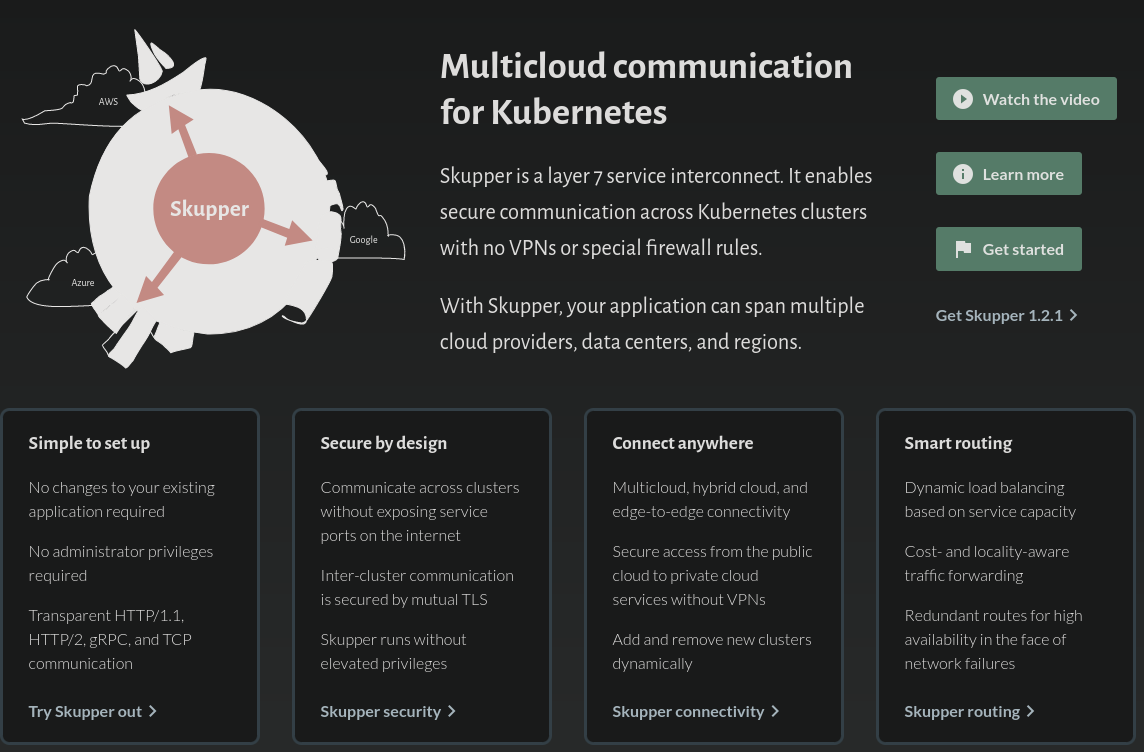2.6 KiB
Connecting clouds the easy way, introducing Skupper
Exciting open source project Skupper opens up new opportunities for hybrid cloud and application migration, solving all manner of tricky multi-cluster and traditional infrastructure integration challenges.
In this session we will explore Skupper together, with live demos focused on overcoming the business challenges many of us encounter along our cloud native journeys.
Demo one - progressive migration
For our first demo we will highlight the possibility of progressive migrations, using the virtual application network of skupper to join two kubernetes clusters together so that we can have some application components migrated to a new cluster while the remaining application components continue to run in the old cluster.
Install skupper cli
The skupper command-line tool is the primary entrypoint for installing and configuring the Skupper infrastructure. You need to install the skupper command only once for each development environment.
We can use the provided install script to install skupper:
curl https://skupper.io/install.sh | sh && skupper versionDeploy demo workload on premises
Initialise skupper on premises
Once we have skupper client installed lets initialise skupper in the kubernetes cluster running on our local machine, this will be our "private" / "on premise" cluster for the purposes of the demo.
# Set kubeconfig
export KUBECONFIG=$HOME/.kube/config
# Ensure namespace exists & set context
kubectl create namespace demo-onprem --dry-run=client -o yaml | kubectl apply -f -
kubectl config set-context --current --namespace demo-onprem
# Initialise skupper
skupper init && skupper statusWith skupper initialised lets take a look at the included web console:
# Retrieve skupper credentials
export password=$(kubectl get secret skupper-console-users -o json | jq -r '.data.admin' | base64 --decode)
# Retrieve console url
export console=$(kubectl get service skupper --output jsonpath="{.status.loadBalancer.ingress[0].ip}")
# Open skupper console
flatpak run org.chromium.Chromium --new-window "https://admin:${password}@${console}:8080"