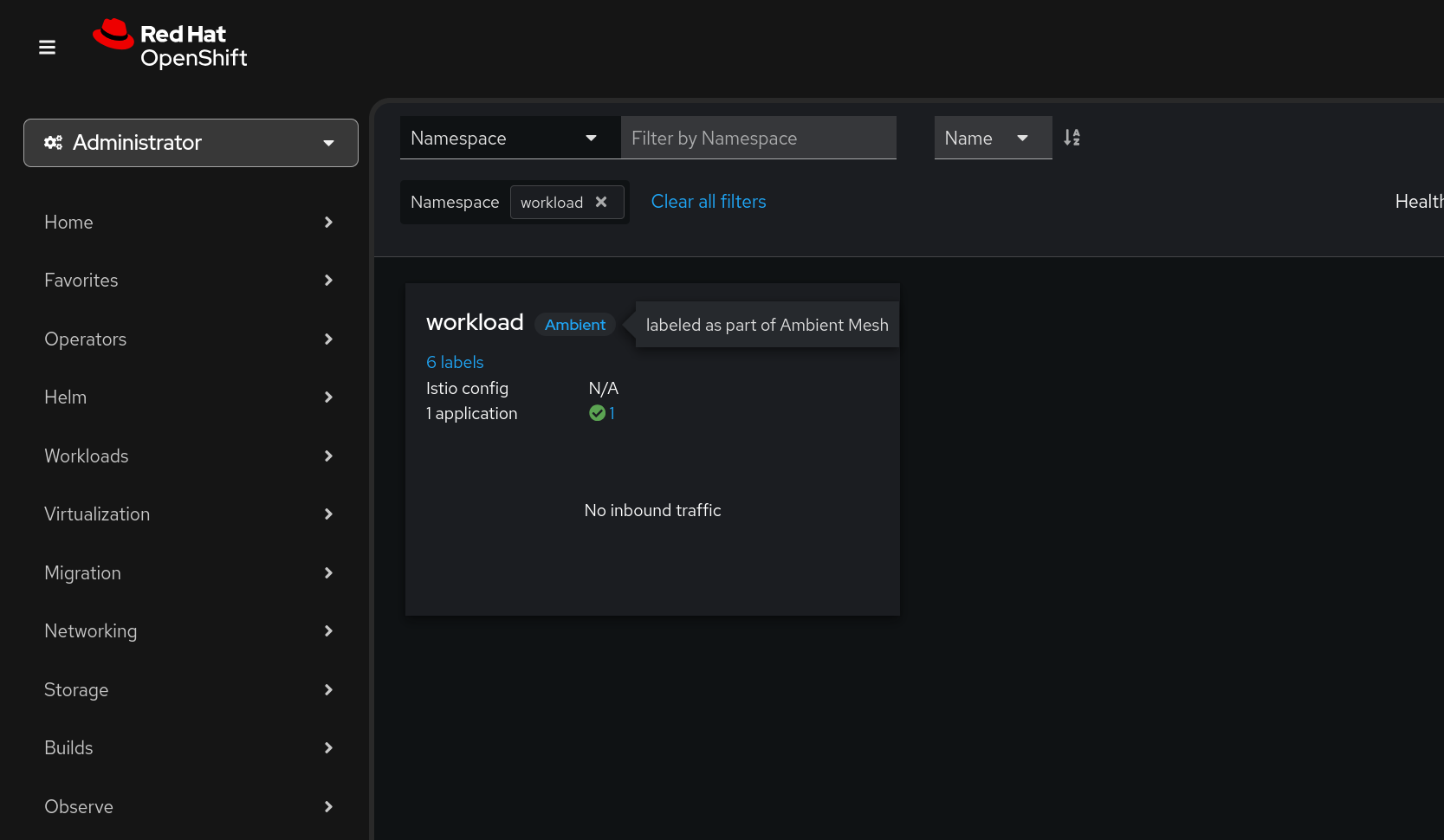10 KiB
OpenShift Ambient Mesh Setup
- Pre-requisites
- Install service mesh operator
- Deploy ambient istio
- Deploying a sample workload
- Observing the mesh
This is a short demonstration of Istio Ambient Mesh on OpenShift 4.19 via the OpenShift Service Mesh operator.
You can install Istio ambient mode on OpenShift Container Platform 4.19 or later and Red Hat OpenShift Service Mesh 3.1.0 or later with the required Gateway API custom resource definitions (CRDs).
This is currently a Technology Preview feature of OpenShift.
Pre-requisites
Before we begin, let's ensure we are logged into our cluster in the terminal and the cluster meets our version requirements.
Verify cluster auth status
oc version && oc whoamiClient Version: 4.19.7 Kustomize Version: v5.5.0 Server Version: 4.19.9 Kubernetes Version: v1.32.7 admin
Upgrade cluster
The Red Hat demo system environment available was not yet running OpenShift 4.19 so I needed to upgrade it before performing any demo preparation steps.
The first step is to acknowledge the k8s api deprecations between 4.18 and 4.19.
oc -n openshift-config patch cm admin-acks --patch '{"data":{"ack-4.18-kube-1.32-api-removals-in-4.19":"true"}}' --type=merge
Once admin acks are in place we can set the upgrade channel to fast-.419.
oc adm upgrade channel fast-4.19Now we're ready to trigger the upgrade.
oc adm upgrade --to 4.19.9Before proceeding with any further steps let's wait for the cluster upgrade to complete.
oc adm wait-for-stable-clusterInstall service mesh operator
Our first step to prepare the demonstration is to install the service mesh operator.
cat << EOF | oc apply --filename -
apiVersion: operators.coreos.com/v1alpha1
kind: Subscription
metadata:
name: servicemeshoperator3
namespace: openshift-operators
spec:
channel: stable
installPlanApproval: Automatic
name: servicemeshoperator3
source: redhat-operators
sourceNamespace: openshift-marketplace
EOFsubscription.operators.coreos.com/servicemeshoperator3 created
Once the operator has completed installation we should see new Custom Resources available for use:
oc get crd | grep sail| istiocnis.sailoperator.io | 2025-08-21T00:30:28Z |
| istiorevisions.sailoperator.io | 2025-08-21T00:30:28Z |
| istiorevisiontags.sailoperator.io | 2025-08-21T00:30:29Z |
| istios.sailoperator.io | 2025-08-21T00:30:28Z |
| ztunnels.sailoperator.io | 2025-08-21T00:30:28Z |
Deploy ambient istio
Deploy istio control plane
With the operator installed lets install the istio control plane with the ambient profile.
#+NAME Install istio control plane
cat << EOF | oc apply --filename -
apiVersion: v1
kind: Namespace
metadata:
name: istio-system
---
apiVersion: sailoperator.io/v1
kind: Istio
metadata:
name: default
spec:
namespace: istio-system
profile: ambient
values:
pilot:
trustedZtunnelNamespace: ztunnel
meshConfig:
discoverySelectors:
- matchLabels:
istio-discovery: enabled
EOFnamespace/istio-system created istio.sailoperator.io/default created
Once the custom resources are created we can wait for the istio control plane deployment to become ready.
oc wait --for=condition=Ready istios/default --timeout=3mistio.sailoperator.io/default condition met
Deploy istio container network interface
Once the control plane is in place we'll create the corresponding networking components, again with the profile ambient.
cat << EOF | oc apply --filename -
apiVersion: v1
kind: Namespace
metadata:
name: istio-cni
---
apiVersion: sailoperator.io/v1
kind: IstioCNI
metadata:
name: default
spec:
namespace: istio-cni
profile: ambient
EOFnamespace/istio-cni created istiocni.sailoperator.io/default created
As we did earlier, after creating the custom resources we can wait for the components to become ready.
oc wait --for=condition=Ready istios/default --timeout=3mistio.sailoperator.io/default condition met
Deploy istio ztunnel proxies
Lastly, we need to deploy the istio ztunnel proxies which are a per-node proxy that manages secure, transparent tcp connections for all workloads on the node. Once again these will be deployed with the ambient profile.
cat << EOF | oc apply --filename -
apiVersion: v1
kind: Namespace
metadata:
name: ztunnel
---
apiVersion: sailoperator.io/v1alpha1
kind: ZTunnel
metadata:
name: default
spec:
namespace: istio-system
profile: ambient
EOFnamespace/ztunnel created ztunnel.sailoperator.io/default created
And again let's wait to verify that these have deployed successfully before proceeding.
oc wait --for=condition=Ready ztunnel/default --timeout=3mztunnel.sailoperator.io/default condition met
Deploying a sample workload
Once our istio ambient mode mesh is in place, let's deploy a workload. Notice how we include the istio.io/dataplane-mode: ambient label on our namespace to enrol all workloads in the mesh in our namespace.
cat << EOF | oc apply --filename -
apiVersion: v1
kind: Namespace
metadata:
name: workload
labels:
istio.io/dataplane-mode: ambient
EOF
oc apply --namespace workload --filename workload.yamlnamespace/workload created deployment.apps/quake created service/quake created configmap/quake3-server-config created
Observing the mesh
With istio deployed in ambient mode and a workload enabled, let's validate this by installing Kiali to enable mesh observability.
Installing the kiali operator
To install the operator all we need to do is create a Subscription resource.
cat << EOF | oc apply --filename -
apiVersion: operators.coreos.com/v1alpha1
kind: Subscription
metadata:
name: kiali-ossm
namespace: openshift-operators
spec:
channel: stable
installPlanApproval: Automatic
name: kiali-ossm
source: redhat-operators
sourceNamespace: openshift-marketplace
EOFsubscription.operators.coreos.com/kiali-ossm created
Enable cluster user workload monitoring
While the operator is installing let's enable user workload monitoring on our cluster, we'll need this to scrape metrics from our deployed service mesh control plane and ztunnel proxies.
cat << EOF | oc apply --filename -
apiVersion: v1
kind: ConfigMap
metadata:
name: cluster-monitoring-config
namespace: openshift-monitoring
data:
config.yaml: |
enableUserWorkload: true
EOFconfigmap/cluster-monitoring-config created
Configure openshift monitoring with service mesh
Let's also ensure that cluster monitoring knows to scrape mesh metrics by creating a ServiceMonitor.
cat << EOF | oc apply --filename -
apiVersion: monitoring.coreos.com/v1
kind: ServiceMonitor
metadata:
name: istiod-monitor
namespace: istio-system
spec:
targetLabels:
- app
selector:
matchLabels:
istio: pilot
endpoints:
- port: http-monitoring
interval: 30s
EOFservicemonitor.monitoring.coreos.com/istiod-monitor created
Assign kiali permissions
With the mesh metrics being scraped by the cluster prometheus instance we are almost ready to deploy Kiali to visualize them. Before we do, let's ensure kiali will have permissions to retrieve cluster monitoring information.
cat << EOF | oc apply --filename -
apiVersion: rbac.authorization.k8s.io/v1
kind: ClusterRoleBinding
metadata:
name: kiali-monitoring-rbac
roleRef:
apiGroup: rbac.authorization.k8s.io
kind: ClusterRole
name: cluster-monitoring-view
subjects:
- kind: ServiceAccount
name: kiali-service-account
namespace: istio-system
EOFclusterrolebinding.rbac.authorization.k8s.io/kiali-monitoring-rbac created
Deploy kiali
Finally - Let's enable the OpenShift Web Console integration for Kiali so we can view the service mesh details directly in the OpenShift Web Console!
cat << EOF | oc apply --filename -
apiVersion: kiali.io/v1alpha1
kind: OSSMConsole
metadata:
name: ossmconsole
EOFossmconsole.kiali.io/ossmconsole created
Once the console plugin is deployed we should see our workload tagged as Ambient: